1. Reset to factory default
If you got the phone second hand, first boot it up and reset it to factory defaults:
If the BaseStation is blinking Orange that means that the handheld phone is not connected. Press the basestation button till it flashes red, then the handheld can be connected. Either the handheld is in pairing mode, then just hold pair. If not go to Menu -> Setting Handset -> System Option -> Register H/S and registere it there.
Once the phone is connected to the basestation, you want to reset it completely so we can set it up freshly.
Go to Menu -> System Settings
Type in: #136 in the keyboard.
Then press Yes when prompted.
Resetting will take a while. Wait for the Satus led of the basestation to blink orange again and reconnect the Handset to the basestation.
2. Activating WebUI
Go to: Menu -> System Settings -> Network Settings -> Embedded Web -> On
Now go to the ip address:
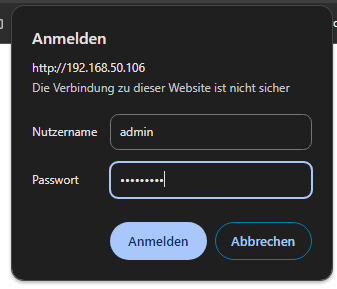
Login with the default credentials:
Username: admin
Password: adminpass
If you already have the latest firmware installed it will ask you to change the default password.
3. Install latest Firmware
Latest Firmware: https://docs.connect.panasonic.com/pcc/support/sipphone/download/TGP6/index.html
Go to the url and download the latest firmware. The name should look similar to this: TGP600TPA6x-CE-13.102.fw
In the Webui go to: Maintenance -> Upgrade Firmware
Upload the firmware and click on Update Firmware.
Make sure your handset is plugged into power during this operation. This will take a while. Be patient. First the basestation will upgrade and reboot, then the handset will download its firmware, flash and reboot.
4. Register Exention
Now the phone is ready to be registered to the FreePBX/Asterisk Server. For this step you need the Server IP, Extension Number and Password. If you don´t know them check out the parent article: https://technologiehub.at/project-posts/diy-phone-system-refurbish/
This handset can have up to 8 lines registered. Check the display of the phone which line it takes per default. It is on the top left and in my experience 2.
In the phone webui go to: VoIP -> Line 2
Put in the information accordingly:
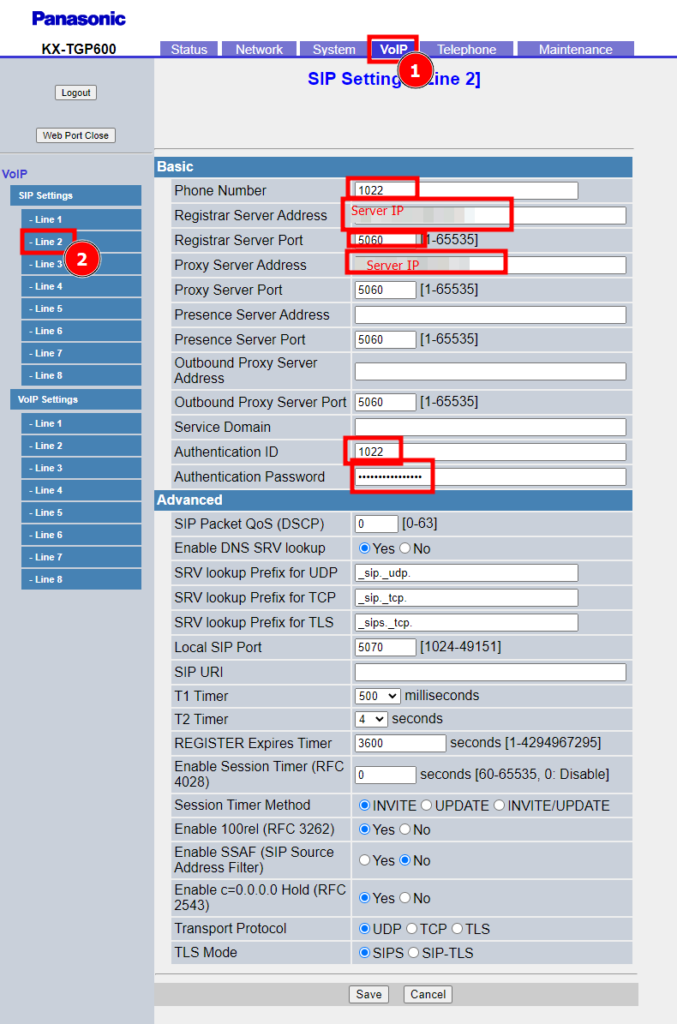
Save
You can check the status of the registration under like this:
Handset: Menu -> System Settings -> Status -> Line Status
WebGui: Status -> VoIP Status
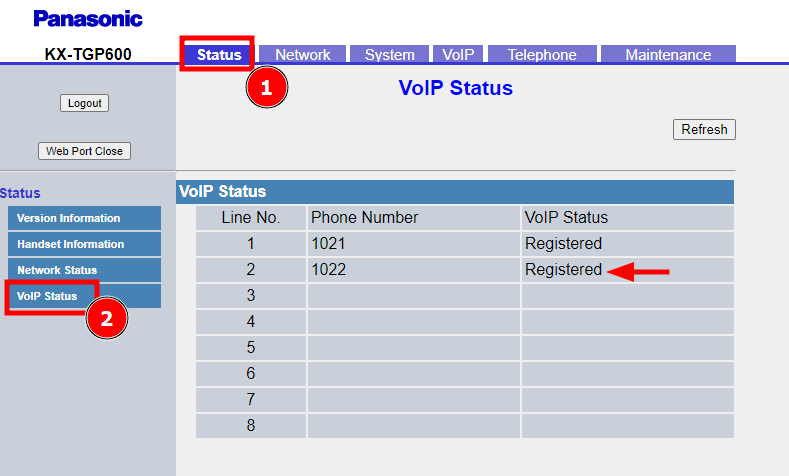
[…] DIY Phone System: Panasonic KX-TPA60 and KX-TPG600 […]